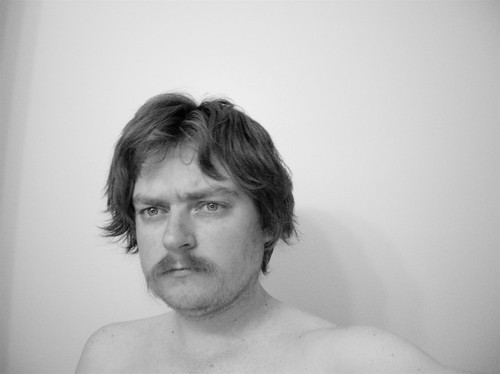I saw a link today from Hack The Planet titled “What’s new in JavaScript 1.7: Lisp/Python!”, pointing to a “new in JavaScript 1.7” page at developer.mozilla.org.
So, of course I had to follow this and see what he meant. Sure enough, JavaScript 1.7 starts to look a bit more like Python in some places. From the “What’s new” document, this is an Array Comprehensions example:
var ten_squares = [i * i for (i in range(0, 10))];
Take out the word var, and that’s 100% valid Python (although Python can get by here with less parentheses and without the semicolon).
Iterators in JavaScript 1.7 are also very similar to Python’s, with objects providing an optional __iterator__ slot. Iterators just implement a next() method, and raise StopIteration when done. Generators turn functions into iterators by using the yield keyword.
Very interesting. For a while, I was a fan of the MochiKit JavaScript libraries. MochiKit takes a lot of inspiration from Python and some Python toolkits like Twisted. Among other things, it provides MochiKit.Iter, which brings a lot of the Python itertools functions as well as basic Iterator concepts to current JavaScript, if desired.
I must admit, however, that while I like MochiKit for its general philosophy and the fact that it’s one of the best documented ‘New Age’ JavaScript libraries/frameworks/toolkits around, I’ve gone back to using Prototype.js for most of my work. MochiKit is big. It’s powerful, but big. Yet I found myself straining to copy over some really useful little functions from Prototype, some done while trying to make the Ajax calls a little easier to work with. Ultimately, I find that my Prototype.js based code tends to be easier to read, write, and comprehend. I’m a JavaScript outsider, and Prototype.js pulls enough tricks to make programming much more familiar and convenient. While it’s not well documented, its source code is actually quite easy to read. Both toolkits are nice, but I now reserve MochiKit for heavy-lifting situations only.